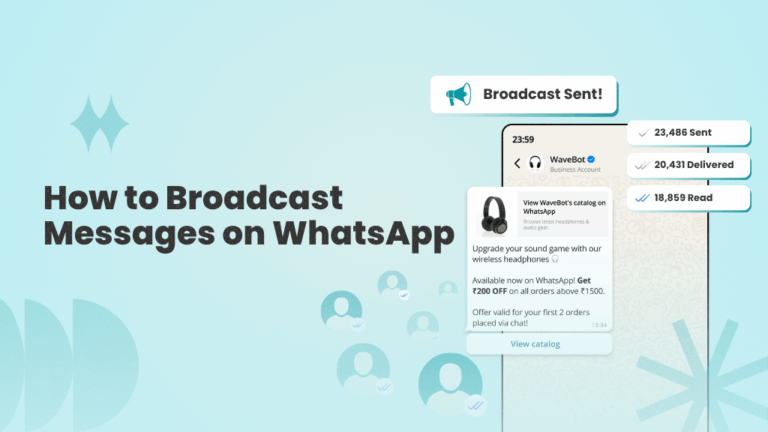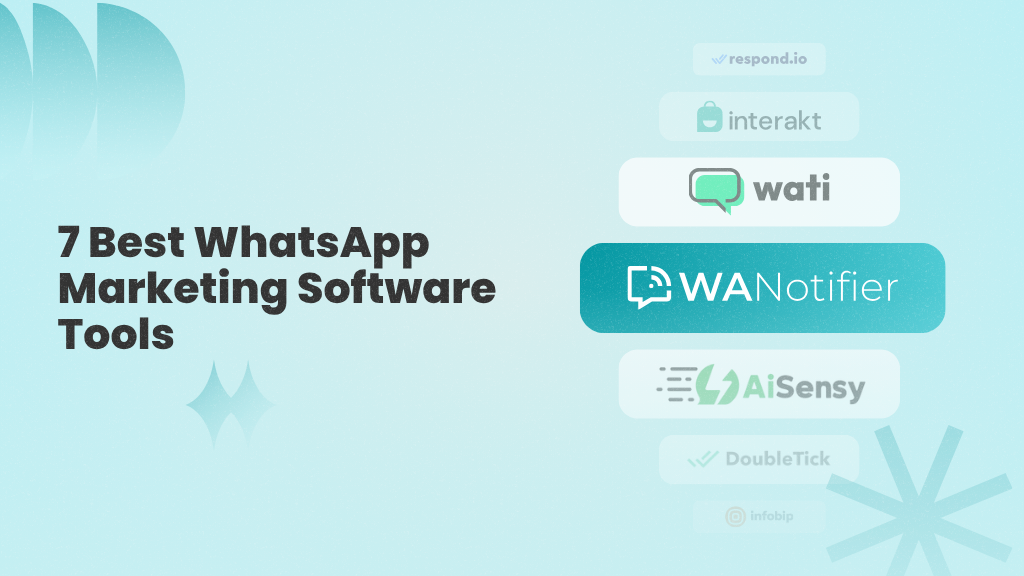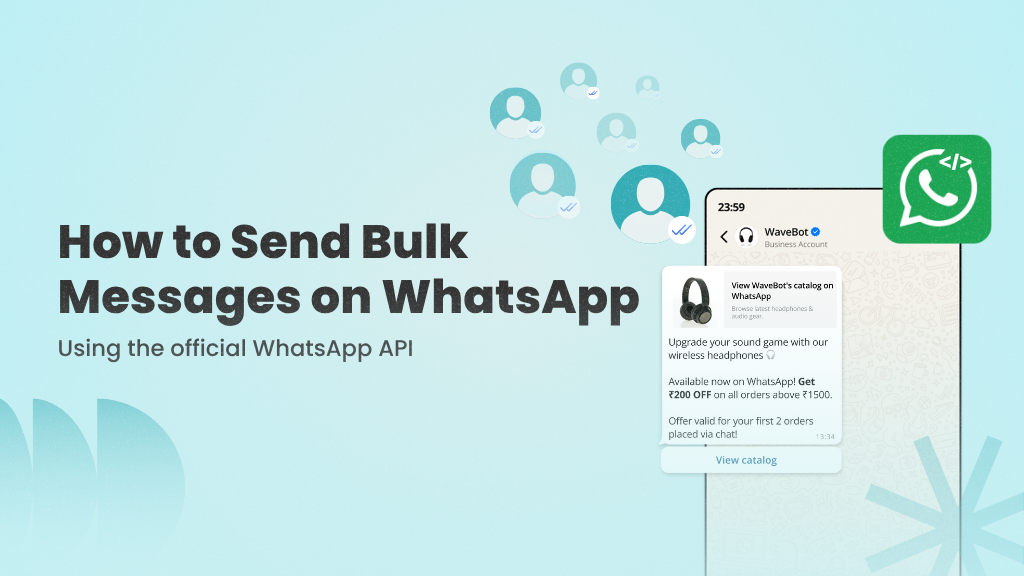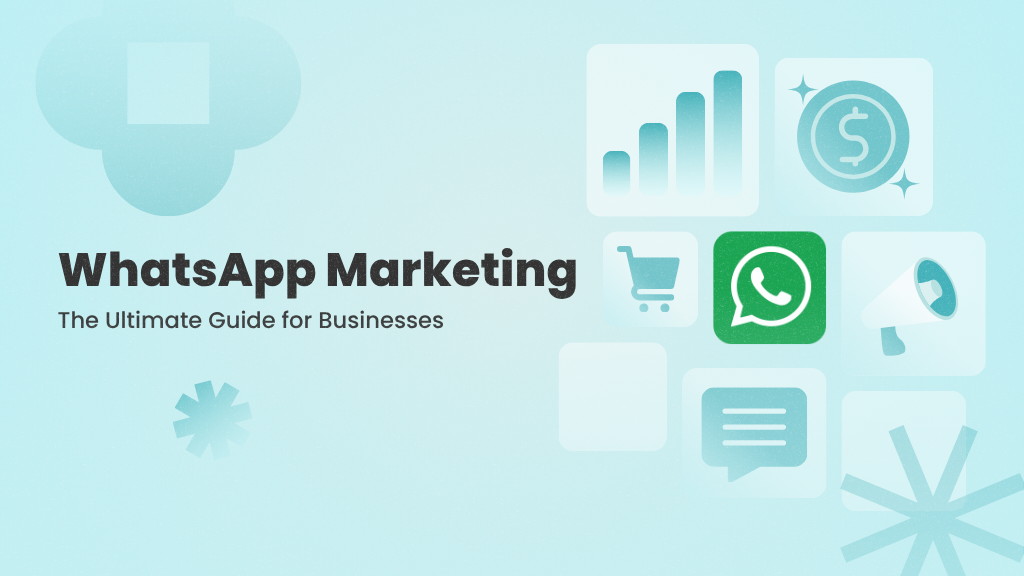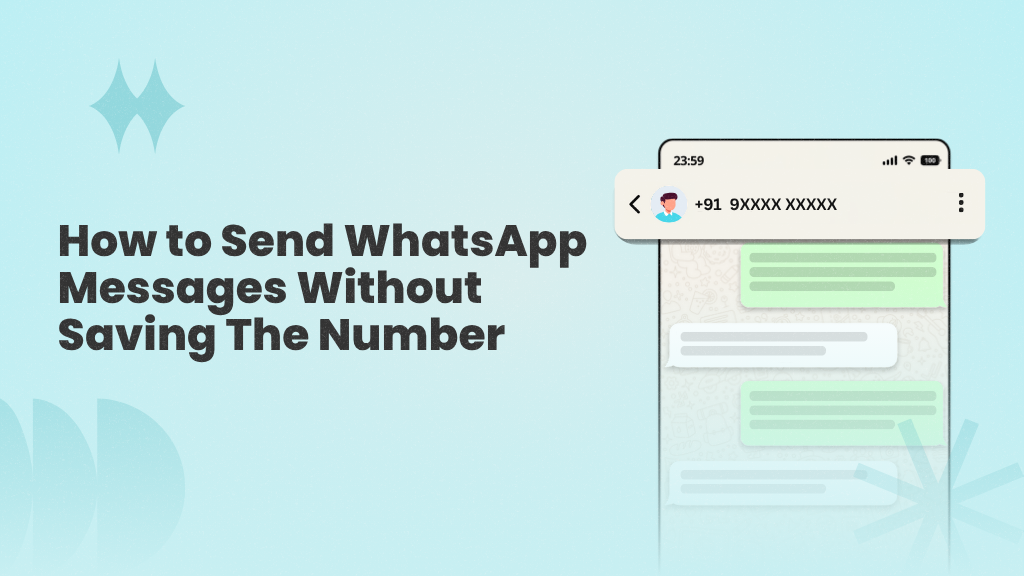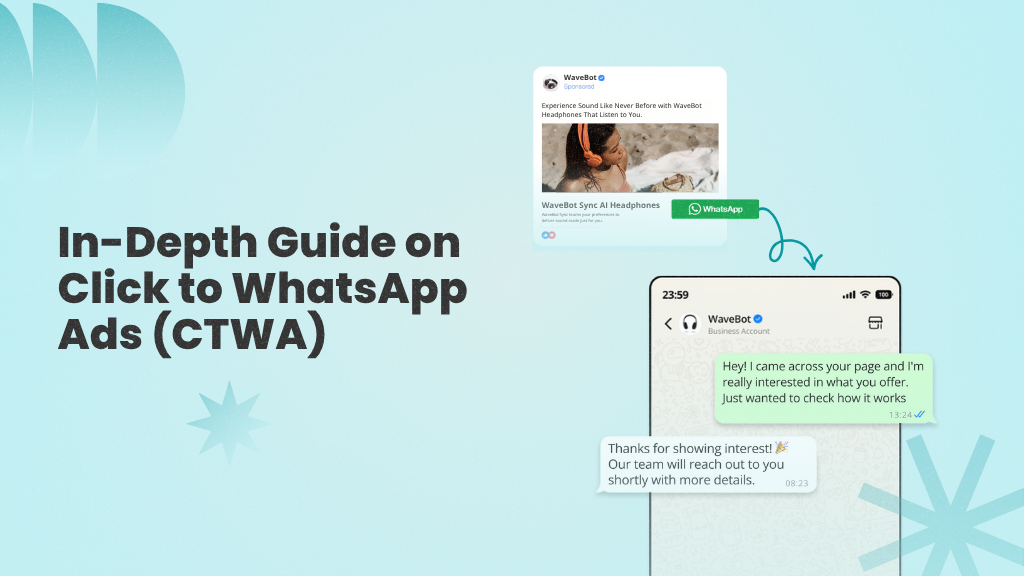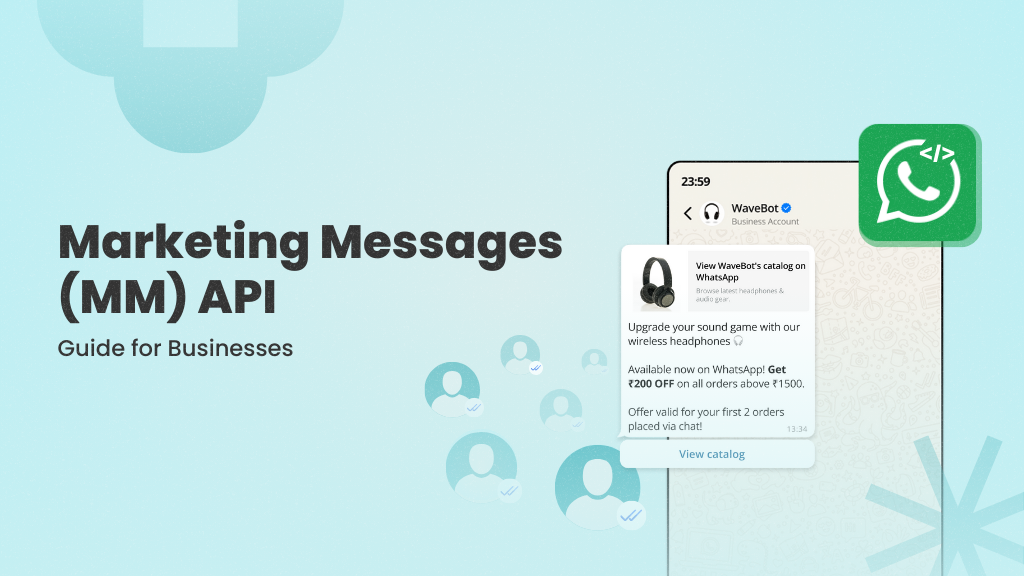If you’re exploring new ways to market your business, WhatsApp should be at the top of your list. The messaging app has over 3 billion monthly active users and open rates as high as 98%.
One of WhatsApp’s most valuable features for businesses is broadcasting, or the ability to send the same message to multiple contacts at once without creating a group chat.
In this blog, we’ll show you how to broadcast messages on WhatsApp using the standard WhatsApp, the Business App, and the official Business API. We’ll also share some best practices to help you get the most out of your broadcast messages.
So, let’s get started.
What is WhatsApp Broadcast?
The “WhatsApp Broadcast” is a one-to-many messaging feature that lets you send the same message to multiple contacts, without adding them to a group chat. Recipients receive the message as an individual chat from you, and their replies come back as private messages.
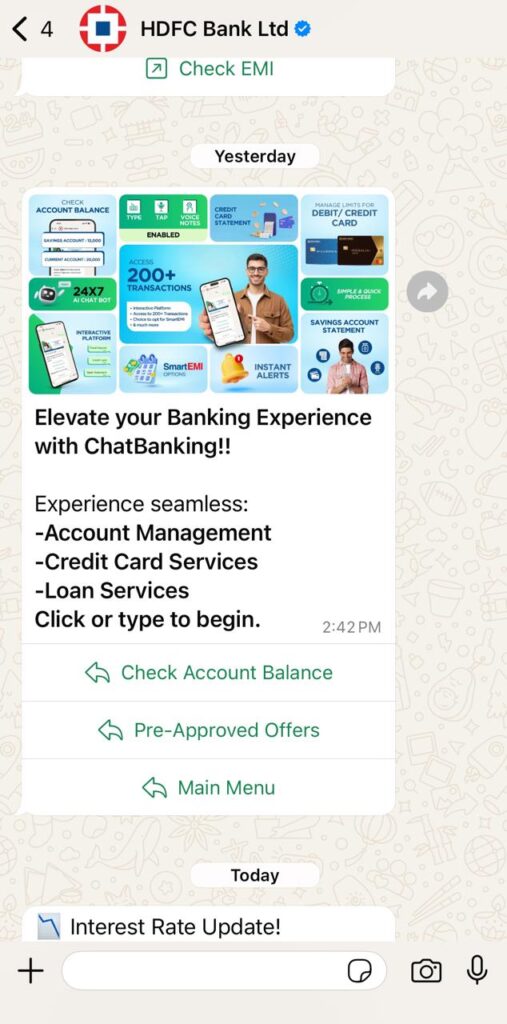
The combination of privacy and scale makes WhatsApp Broadcasts especially effective for sharing updates, announcements, or offers while still maintaining the feel of a one-on-one conversation.
How to Broadcast Messages on WhatsApp?
There are three ways to broadcast messages on WhatsApp:
- Standard WhatsApp App: Meant for personal use or small-scale communication.
- WhatsApp Business App: Ideal for small businesses looking to send limited broadcasts to their customers. It allows you to message up to 256 contacts at a time.
- WhatsApp Business API: Best suited for growing and established businesses that want to send high-volume, personalized broadcasts and use chatbots, auto-replies, and drip sequences to nurture and engage their audience.
Send Broadcasts Using the Standard WhatsApp and the Business App
You can send broadcasts in two ways on the standard WhatsApp app and the WhatsApp Business app:
- Using Broadcast Lists
- Using WhatsApp Channels
Using Broadcast Lists
- Go to Chats and select the ➕ button (in the standard app) or the edit button (in the business app) in the top right corner
- Select New Broadcast, then choose the contacts you want to add (up to 256 per list)
- Once you’ve selected the contacts, tap Create in the top right corner
- You’ll be redirected to the chat interface, where you can type and send your message to all selected contacts
Note: Only contacts who have saved your number in their phones will receive your broadcast message.
Using WhatsApp Channels
WhatsApp Channels offer another way to broadcast messages. However, unlike broadcast lists, they allow you to reach an unlimited number of followers through public, one-way updates that appear in the Updates tab.
While they’re limited to one-way communication, channels still permit followers to react with emojis and participate in polls, making them a great option for sharing announcements, product news, or business updates.
How to Create and Use a Channel
- Go to the Updates tab
- Tap the icon with the three horizontal dots in the top right corner and select Create Channel
- Set your channel name, description, and optional profile image, then tap Create Channel to continue
You’ll be redirected to a chat interface, where you can share your channel link or create an update for your followers using media, polls, or links as needed.
Limitations of the Standard WhatsApp App and the WhatsApp Business App
Both the standard WhatsApp app and the WhatsApp Business app are free to download and easy to get started with. However, if you’re looking to scale your audience and business through WhatsApp broadcasts, both have significant limitations that can hold you back:
Recipient Limit per Broadcast List
Both the standard and business apps allow a maximum of 256 contacts per broadcast list. Note that you can create multiple lists to expand your reach; however, each message can still only be sent to 256 recipients at a time.
Only Saved Contacts Can Receive Your Message
Your broadcast messages will only reach contacts who have saved your number in their phone’s address book. If they haven’t saved your number (even if you’ve chatted with them before), the message simply won’t be delivered.
No Access to Message Templates or Automation
Neither the standard WhatsApp app nor the Business app supports message templates, so every message must be typed out manually. The standard app also lacks a scheduling feature. The Business app, on the other hand, allows you to schedule messages, but it doesn’t offer advanced automation, such as triggering keyword-based replies or follow-up actions when someone responds to your broadcast.
No CRM or Third-Party App Integrations
Neither the standard WhatsApp app nor the Business app supports integration with CRMs or other business tools. This limits your ability to sync customer data, segment your audience, personalize outreach, or trigger messages based on user actions.
If you’re serious about reaching a larger audience and automating your marketing campaigns, you’ll need more than what the standard WhatsApp app and the Business app can offer. Read on to see how you can unlock the full potential of WhatsApp broadcasts using the Business API.
Switch to WANotifier and send broadcasts to thousands of contacts at once without any manual effort!
Send Broadcasts Using the WhatsApp Business API
The WhatsApp Business API doesn’t come with the restrictions of the standard app or the mobile Business app. You can send broadcasts to thousands of users, personalize each message, automate replies, connect your CRM, and track performance with detailed analytics.
But unlike the standard and business apps, the API isn’t something you can access directly. You’ll need to either build your own tool (which requires coding skills) or use a third-party platform like WANotifier that offers a simpler, no-code solution.
Here’s a step-by-step guide to sending broadcasts using the WhatsApp API with WANotifier (other platforms may follow a similar process):
Step-1 Connect Your Phone Number to the WhatsApp API
To get access to the WhatsApp API, follow this detailed setup guide.
Once your account is connected and the API setup is complete, you’ll be redirected to your dashboard. From there, you’re ready to move on to the next step.
Step-2 Import Your Contact List
Click on Contacts in the left sidebar, then select the Import/Export option.
You’ll be taken to the following screen:
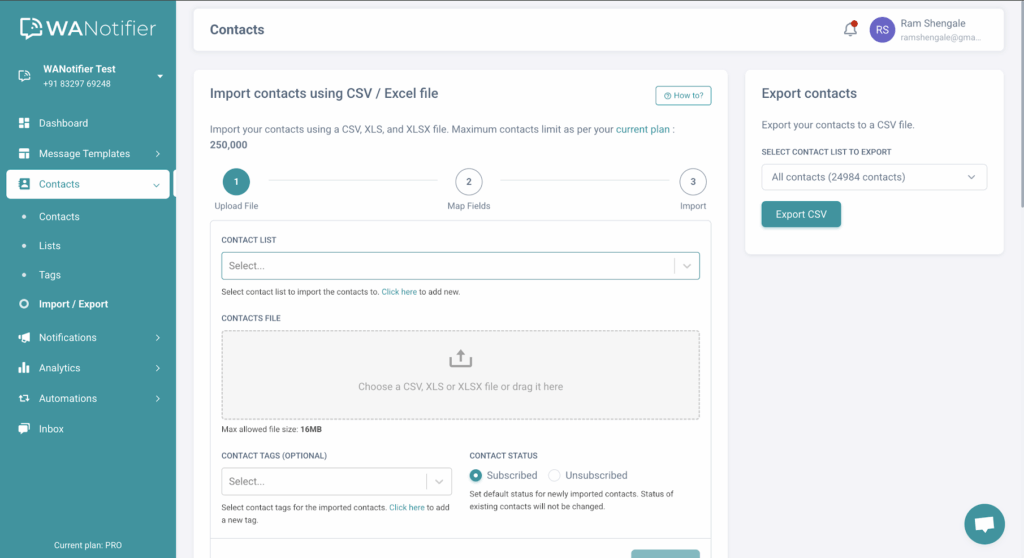
On this page, you can import contacts in one of two ways:
- Upload a CSV or Excel file with your contact list
- Import contacts via an API request
Note that you can also add contacts manually to an existing contact list. To do this, go to the Contacts page (under the Contacts menu) and click the Add New button in the top-right corner. This will open a pop-up where you can fill out the contact’s details and choose the list you want to add them to.
Step-3 Create a Message Template
Now that your contacts are added to a list, it’s time to create a message template. This allows you to reuse the same message for future broadcasts to different contact lists.
To get started, click on the Message Templates option in the left sidebar. This will take you to our template dashboard.
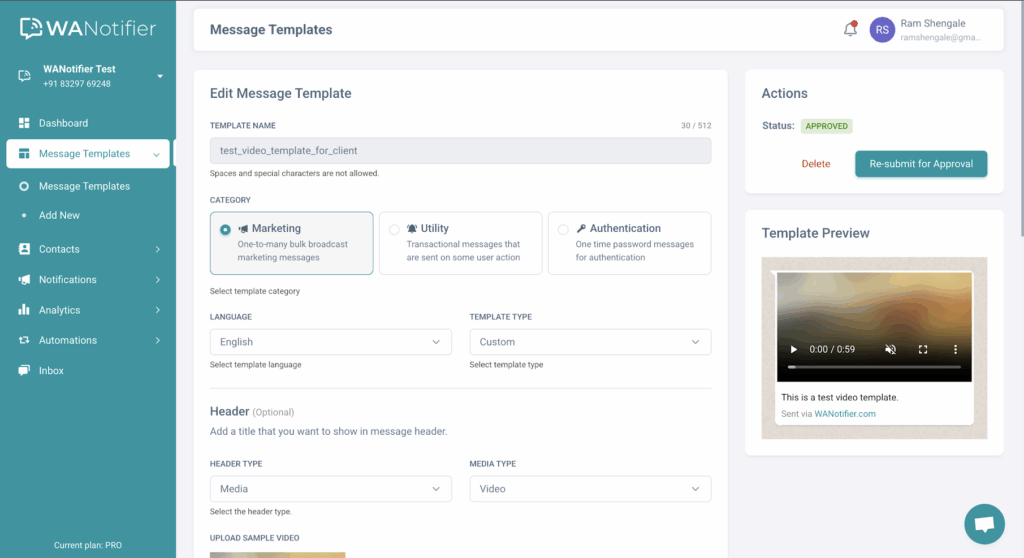
Once there, follow this comprehensive guide to set up a template with text, image, video, and CTA buttons to make your message engaging and action-oriented.
Note that once you submit a template, it is saved on our portal and sent to WhatsApp for approval. The review process can take anywhere from 30 minutes to 48 hours, and you won’t be able to use the template until it’s approved.
Step-4 Send or Schedule Your Broadcast
You’re all set to send or schedule your first WhatsApp broadcast. Here’s what to do next.
Click on Notifications in the left sidebar, then select Add New. This will take you to the following screen:
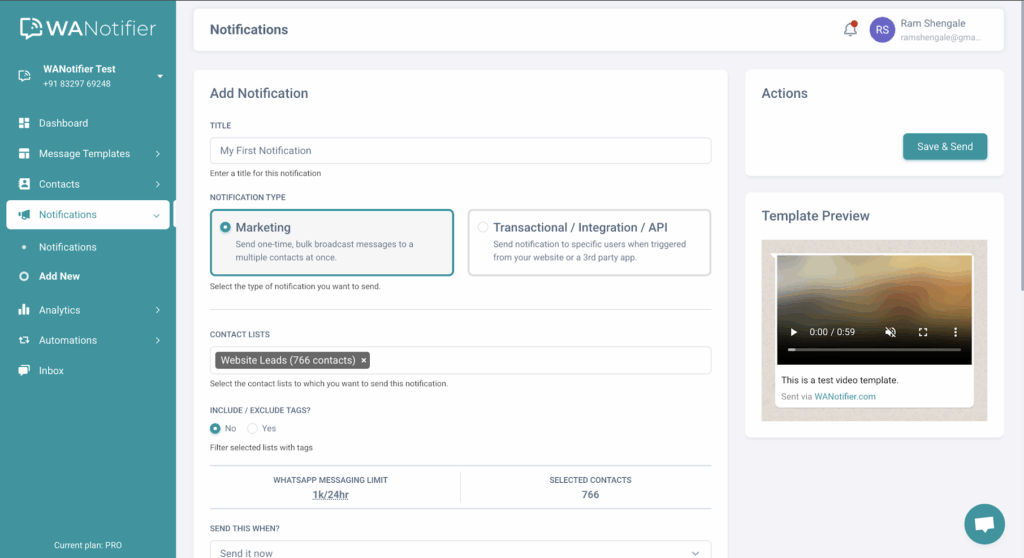
Once there, start by giving your broadcast a name or title. Then, under notification type, select Marketing.
Note: Only Marketing notifications can be used for WhatsApp broadcasts. The Transactional/Integration/API type is reserved for automated messages triggered by user actions.
Next, select your contact list. WANotifier allows you to filter contacts using tags and custom attributes (e.g., “hot lead” or “needs nurturing”). If you only want to send your broadcast to a select few contacts in the list, filter them using the INCLUDE/EXCLUDE TAGS option.
Then, choose when to send your broadcast; you can send it immediately or schedule it for later.
After that, select your WhatsApp-approved message template from the dropdown. You can also retry sending failed messages up to 3 times and automatically unsubscribe contacts if a message fails to deliver using Advanced Settings.
Once everything is set, click Save & Send.
And that’s it! You’ve just sent (or scheduled) a WhatsApp broadcast.
Sign up for a WANotifier account and reach thousands of WhatsApp contacts in just a few clicks!
Best Practices for Broadcasting on WhatsApp
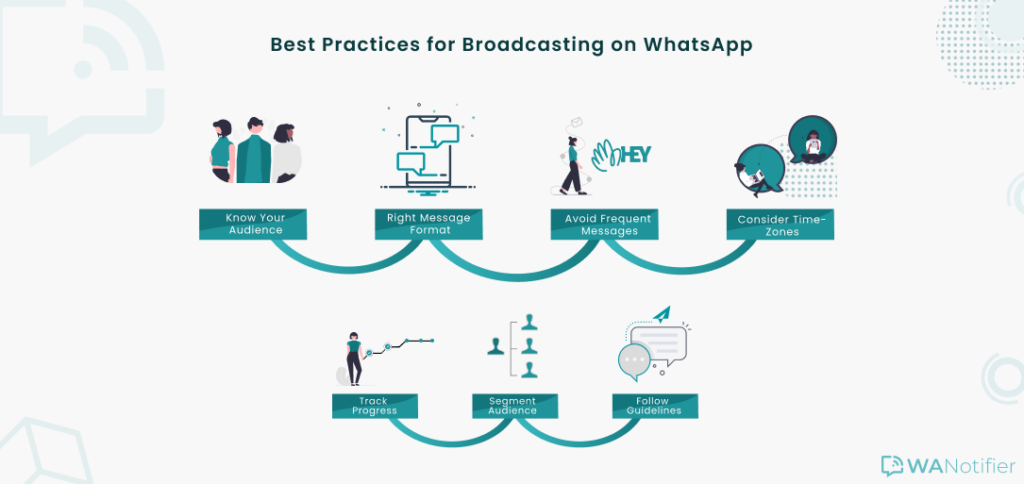
Now that you know how to send broadcasts using the standard WhatsApp app, the business app, and the official API, here are a few best practices to help you improve engagement, build stronger customer relationships, and stay compliant with WhatsApp’s guidelines.
Know Your Audience
Before crafting your message, take time to understand your audience’s preferences, pain points, and expectations. WANotifier’s built-in CRM makes this easy by allowing you to add tags and custom attributes such as lead stage, product interest, or location to each contact. This helps you filter and target the right audience for every broadcast.
Use the Right Message Format
While there’s no single ideal format, your message should be clear, concise, and actionable. Avoid sending long blocks of text or oversized media files that may slow delivery or reduce engagement.
Avoid Frequent Messages
WhatsApp is a personal channel, and sending too many messages can lead to frustration, or worse, being marked as spam or blocked. Be mindful of your audience’s time and focus on sending relevant and genuinely valuable messages.
Consider Time-Zones
Schedule your broadcasts based on when your audience is most likely to be active. Sending messages at the right time can significantly improve open and response rates.
Track Progress
Tracking delivery, open rates, and engagement is key to knowing what resonates with your audience. With WANotifier’s detailed analytics and reports at both the campaign and template level, you can easily identify top-performing messages and optimize future broadcasts accordingly.
Follow WhatsApp’s Official Guidelines
Always adhere to WhatsApp’s terms and conditions. Keep in mind that users have to opt in to receive your messages, and you cannot message unknown contacts at random. Most importantly, avoid using unauthorized bulk WhatsApp senders, as they can get your number banned.
Remember that the ultimate goal here is to maximize customer engagement and retention, so be sure to adhere to these best practices to provide your audience with a high-quality and customer-friendly experience.
Conclusion
WhatsApp broadcasts are a powerful way to reach your audience at scale while keeping the experience personal. However, to truly make the most of this feature, you’ll need access to the WhatsApp Business API. As mentioned earlier, there are two ways to do that:
- You can build your own solution, which requires coding skills
- You can use a third-party, no-code platform to keep things simple
Note that most third-party platforms charge a 12% to 35% markup on WhatsApp API usage. With WANotifier, there’s 0% markup, plus access to a complete set of tools that let you:
- Send WhatsApp broadcasts to thousands of opted-in contacts at once
- Trigger transactional messages for orders, form submissions, and callback requests directly from your website
- Capture leads from Facebook and Instagram ads and automatically add them to your contact list (learn more about it here)
- Run drip campaigns to onboard new users, nurture leads, and re-engage inactive contacts
- Use WhatsApp Flows to collect details and guide users through structured in-chat interactions
- Send WhatsApp notifications via integrations with your CRM, e-commerce platform, or other third-party tools using our REST API
- Monitor message delivery, open rates, and engagement metrics in real time
- Set up chatbots and automations to answer FAQs and provide 24/7 customer support
- Manage all conversations from a shared team inbox (assign chats, track history, and respond in real time)
Ready to scale your WhatsApp marketing at transparent prices?
Elevate your WhatsApp marketing with WANotifier. Easy to set up. Built to scale. No hidden costs.
Frequently Asked Questions
What is a WhatsApp broadcast?
A WhatsApp broadcast is a feature that is available on WhatsApp and the WhatsApp Business app that enables you to send messages to multiple contacts simultaneously, while the recipient receives them as a personal message.
What is the maximum number of contacts that can be added to a broadcast list?
If you’re using the standard WhatsApp app or the WhatsApp Business app, you can add up to 256 contacts per broadcast list. With the WhatsApp Business API (via platforms like WANotifier), there is no fixed limit, and you can broadcast to thousands of opted-in contacts at once.
How can I create a WhatsApp broadcast?
You can create a WhatsApp broadcast in two ways: using the standard WhatsApp app or the Business app, or through the WhatsApp Business API.
For the app versions, go to the Chats tab and tap the + button (in the standard app) or the edit icon (in the Business app) in the top right corner. Select “New Broadcast”, choose the contacts you want to message, type out your message, and tap Send. Keep in mind that your broadcast will only be delivered to contacts who have saved your number. If you want to send broadcasts to more than 256 contacts or use features like message templates, chatbots, and auto-replies, you’ll need access to the WhatsApp Business API. You can do this through a third-party platform like WANotifier, which lets you run large-scale campaigns, automate follow-ups, and manage your outreach without the manual effort required by the standard or business apps.
What is the difference between WhatsApp broadcast and group?
Messages sent through a WhatsApp broadcast are received as personal messages, whereas messages sent in a WhatsApp group can be viewed by all participants of the group. Furthermore, in a WhatsApp broadcast, the recipients are not aware of the other contacts receiving the same message.
Can I send media files in a WhatsApp broadcast?
Yes, you can send media files like images, videos, and audio through a WhatsApp broadcast.