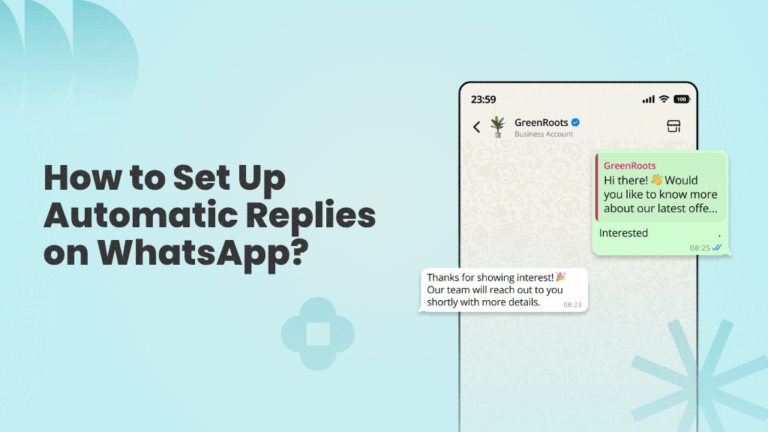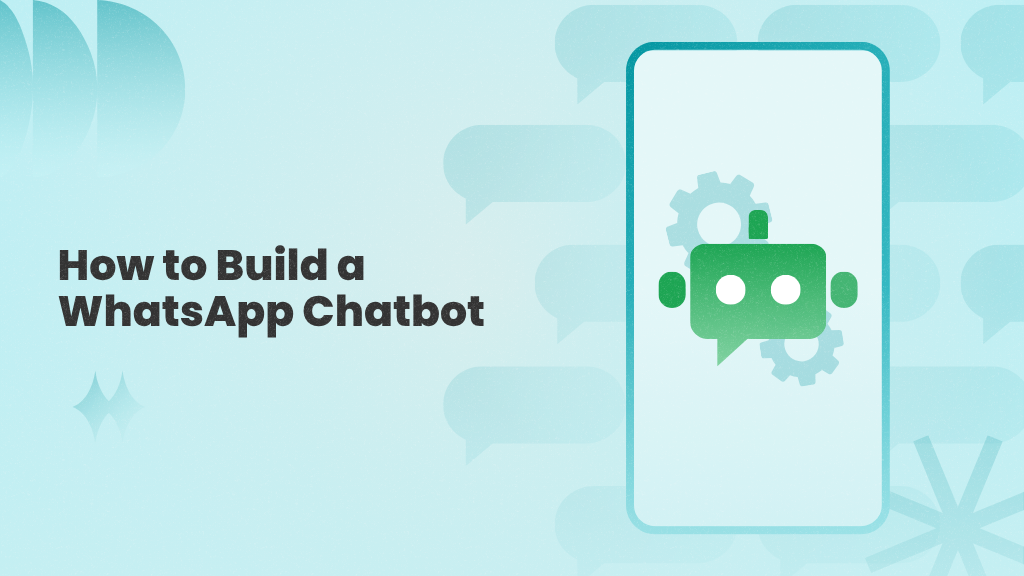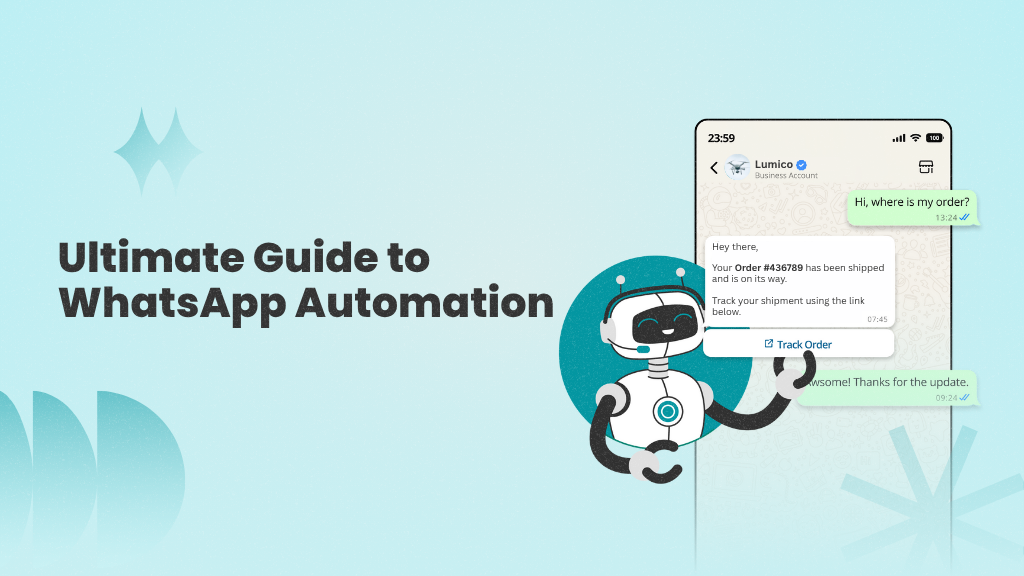Have you ever fancied having the superpower to be in multiple places at once?
With automatic replies on WhatsApp, that idea isn’t as far-fetched as it sounds. These simple, automated messages can keep conversations going even when you’re away.
Whether you’re unavailable for a few minutes or a few hours, auto-replies can instantly acknowledge incoming queries, set clear expectations, or share helpful information, without you lifting a finger.
In this blog, we’ll show you how to set up automatic replies on WhatsApp using both the Business app and the WhatsApp Business API. We’ll also explore why auto-replies are useful, when to use them, and how to write them in a way that feels clear and helpful.
But first, let’s answer a basic question.
What is WhatsApp Auto Reply?
With over 3 billion monthly active users and message open rates exceeding 98%, WhatsApp has become one of the most effective channels for business communication. But with that popularity comes a challenge: managing high message volumes and staying responsive at all times, especially outside business hours or during peak periods.
That’s where WhatsApp auto-replies come in.
A WhatsApp auto-reply is a pre-written message that’s sent automatically when you’re unavailable to respond in real time. It helps acknowledge incoming messages, manage customer expectations, and keep the conversation going, without manual effort.
There are different types of auto-replies you can set up, such as:
- Away messages when you’re not available
- Greeting messages for new or returning customers
- Keyword or rule-based replies triggered by user actions or a specific keyword (like “pricing”) in the user message
Now that you know what auto-replies are and how they work, let’s explore why they’re so valuable for businesses.
Why use WhatsApp Auto-Replies?
Before exploring how to set up auto-replies on WhatsApp, let’s first look at a few key reasons to consider using them:
Improved customer service: Auto-replies ensure that your customers receive swift, real-time responses that acknowledge their presence and make them feel respected and heard.
Round-the-clock availability: Whether messages come in after work hours, late at night, early in the morning, or during personal time, you can be assured that your customers are being attended to even in your absence.
Time saving: By automating messages to frequently asked queries, businesses can reduce the workload of their support staff and assign them to conversations that require more attention.
Personalization: Auto-replies can be formatted to include the customer’s name or other specific details, making the conversation more personal.
Sets clear expectations: Auto-replies can be used to inform a customer of your availability and an estimated time for your follow-up response. Informing them before following up makes sure your customers do not stay waiting, thereby preventing frustration.
Now that we have covered the benefits of setting up auto-replies, let’s compare the two ways you can set them up.
WhatsApp Business App vs WhatsApp Business API for Auto Replies
When it comes to setting up auto-replies on WhatsApp, businesses have two options:
- WhatsApp Business App: Built for small businesses and solo operators, the business app is easy to set up and includes basic automations like greeting and away messages, and quick replies for FAQs
- WhatsApp Business API: Designed for growing teams and high-volume communication, the API supports advanced automation features, such as keyword-based replies, chatbot flows, and personalized messaging.
Here’s a side-by-side look at what each option offers:
| Feature | WhatsApp Business App | WhatsApp Business API |
| Type of automation | Basic (greeting and away messages, plus quick replies for FAQs) | Advanced (keyword-based triggers, event-driven replies, and chatbot workflows) |
| Personalization | Limited (you can tailor messages for certain customer groups) | Advanced (you can insert customer names, order details, and more in auto replies) |
| Chatbot integration | Not available | Fully supported through tools like WANotifier—set up and deploy bots in minutes |
| Tool integrations | Not supported | Integrates seamlessly with CRMs, forms, payment systems, and more |
| Scalability | Great for small businesses | Ideal for growing and established businesses handling high message volumes |
For small businesses with simple needs, the WhatsApp Business App is a convenient way to get started with basic auto-replies.
But if you want to scale your real-time communication, send personalized responses, or automate more complex workflows, the WhatsApp Business API is a better choice, especially when paired with an all-in-one WhatsApp marketing tool like WANotifier.
Unlock advanced automations and chatbot flows with WANotifier—powered by the official WhatsApp API
How To Set Up and Send Auto-Replies on WhatsApp?
In this section, we’ll explore the different ways to set up auto-replies on WhatsApp, including:
- Auto-replies with the WhatsApp Business mobile app
- Keyword-based replies using the WhatsApp API
- Chatbot-powered replies through the WhatsApp API
Let’s delve into each of them and explore how you can set them up for your business.
1. How to Set Up Auto-Replies on the WhatsApp Business App?
Setting up auto-replies on the WhatsApp Business mobile app is pretty easy. Follow the instructions below to do it by yourself:
Step 1 – Activate away messages
Open the WhatsApp Business app and click on the three dots in the top right corner of your screen. Then click on Business tools → Away message. Tap on the toggle button next to “Send away message” to enable auto-replies.
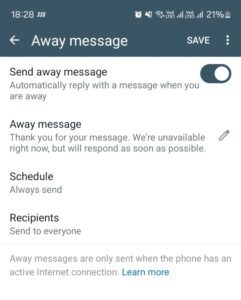
Step 2 – Customize away message
Tap on the message and write the message you wish to send to your customers to let them know you are away.
Step 3 – Schedule your away message
Schedule your away messages depending on your availability. There are three options for you to choose from:
- Always send: Choose this only if you are not going to be available for quite an extended period of time.
- Custom schedule: Choose this option if you need to send away messages during specific intervals during the day.
- Outside of business hours: Enable this option to send away messages to your customers outside of your everyday working hours. For this to work, it is incredibly important that you set the working hours in your WhatsApp Business profile.
Step 4 – Select your recipients
Figure out who needs to receive away messages from you and then choose one of the options below:
- Everyone: Send an automatic premade message to anyone and everyone who texts you after business hours.
- Everyone not in the address book: Send an auto-reply to everyone not saved in your contact list.
- Everyone except: If you don’t want to send auto-replies to certain contacts, choose this option.
- Send to: Only send messages to particular contacts that you select.
2. How to Set Up Keyword-Based Auto-Replies Using WhatsApp Business API?
If you want to send auto-replies based on specific keywords, like when a customer messages “pricing” or “support”, you’ll need access to the WhatsApp Business API.
Note that the API doesn’t come with a built-in interface, so it can’t be used directly like the mobile app. To access its features and set up keyword-based auto-replies, you’ll need to either build your own tool or use a third-party platform, like WANotifier.
Here’s how you can create keyword-based auto-replies using WANotifier (other WhatsApp API platforms may follow a similar approach):
- Open your WANotifier dashboard and click on “Automations” and then choose “Auto-replies”
- Click on the “Add new” button located in the top left corner. Now, a pop-up must be visible on your screen
- On the very top of the popup, under the phrase “MESSAGE TEXT,” you can list out the trigger words or phrases that will serve as triggers when customers send you a specific word or phrase
- Below that, under the “MESSAGE TYPE” section, you can choose whether the triggered auto-reply will be a text message or a message template.
- Further below that, you can write down the auto-reply that you would like your customer to receive when they send you those particular trigger words or phrases.
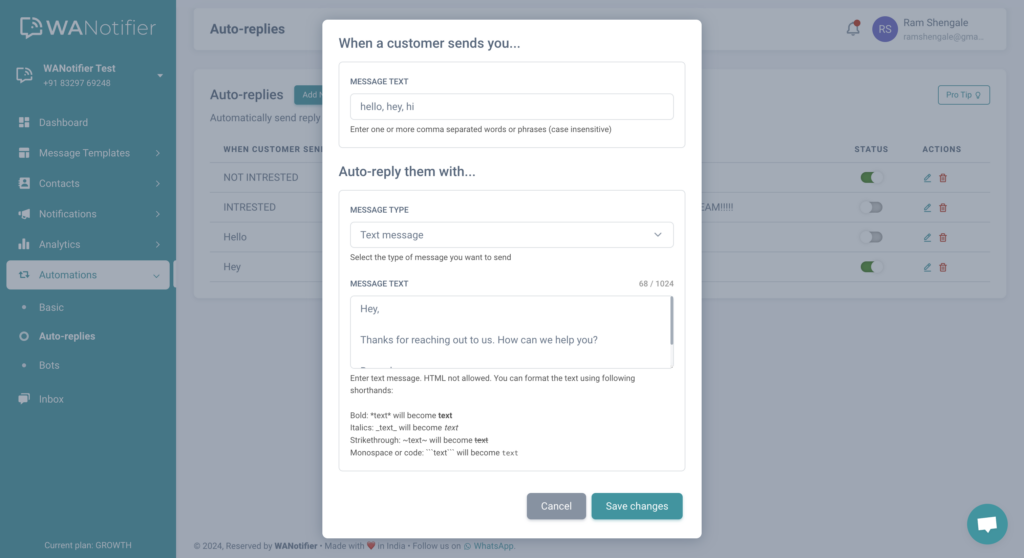
That’s it! Now you have created your very own trigger-based auto-replies. You can now enable them or disable them whenever you want from under the “status” column. The auto-replies will be triggered as per your set trigger words.
Use WANotifier to set up smart, trigger-based responses to customer messages.
3. How to Set Up Auto-Replies Using WhatsApp Chatbots?
Another way to automate replies on WhatsApp is by using a chatbot, which you can build and deploy in minutes with WANotifier’s no-code chatbot builder (learn how to build a WhatsApp chatbot here).
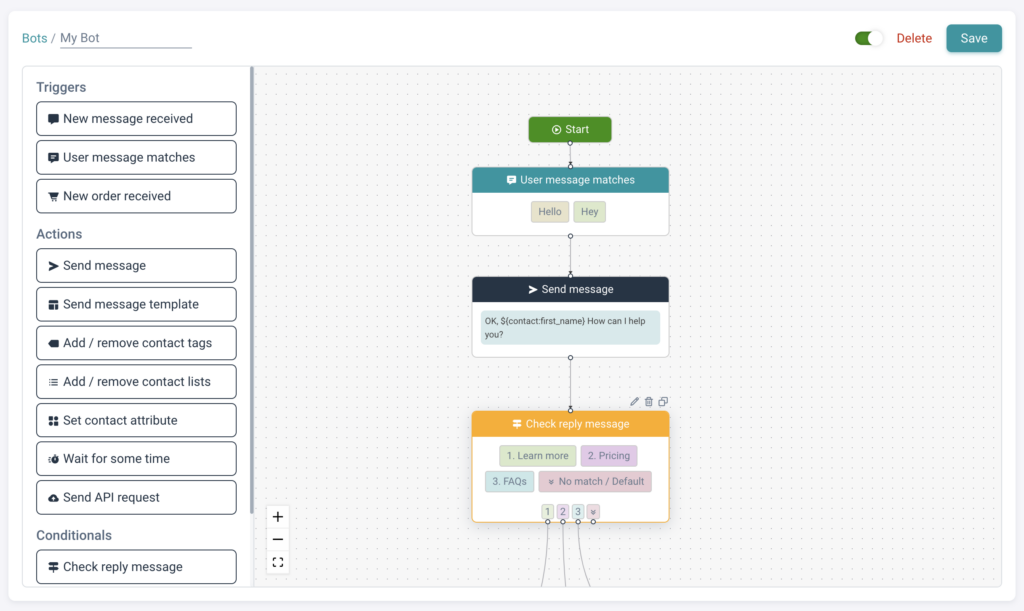
Here are some of the interesting features that come with using WhatsApp chatbots:
- Even better customer service: Chatbots are more capable of delivering exceptional customer service when compared to standard auto-replies. They can take on multiple customer inquiries simultaneously and provide rapid responses, ensuring that no customer is left unattended.
- More interactive: Unlike static auto-replies, chatbots can generate personalized, dynamic responses tailored to individual customer queries, making interactions feel more human and engaging.
- 24/7 support: Your business never sleeps, and neither do your chatbots. They handle queries instantly, ensuring customers get timely support no matter when they reach out.
- Lead generation: By identifying and engaging potential leads, chatbots can nurture prospects through the sales funnel and increase the chances of conversion.
- Multilingual support: Chatbots can be programmed to converse in multiple languages, helping businesses connect with customers from diverse regions.
Best Practices for Writing Effective Auto-Replies
Here are some tips to help you write clear, crisp, and concise auto-reply messages you can send to your customers:
- Keep it concise: Keep your message short and to the point. Avoid unnecessary text and long messages. Keep in mind to provide all the essential information while also avoiding large sentences.
- Greeting: Make sure you start off with a friendly greeting, such as “Hello” or “Hey there,” and personalize the message by adding their name after the greeting.
- Be professional: Write your message in a formal and polite tone and avoid slang words and abbreviations to ensure your message is clearly understandable to the readers.
- Response time: Let your customers know that you are currently unavailable and give them an estimated time within which they can expect a response from you.
- Alternative contact methods: If you have one or more platforms where people can contact you, where you may respond faster, let them know about it through your auto-reply.
- End with appreciation: Finish off your message with gratitude by thanking your customers for reaching out to you. You can end it by saying “Thank you for your patience,” or “I am grateful for your understanding,” or any other way you see fit.
Crafting your auto-reply using these tips is a great way to make a remarkable and outstanding first impression on your customers.
Conclusion
Auto-replies on WhatsApp do more than just keep your inbox in check; they help your customers feel acknowledged, informed, and valued, even when you’re not available in real time. They also save your team valuable time that can be spent resolving more complex queries or priority service requests.
Depending on your business needs, you have two ways to implement auto-replies on WhatsApp:
- WhatsApp Business App: Great for getting started with basic auto replies, but as your business grows, the limitations become quite evident
- WhatsApp Business API: The better choice for growing businesses. It allows you to scale real-time communication and route only high-priority queries to human agents.
As mentioned earlier, the API doesn’t come with a ready-to-use interface, so you’ll need to either build your own tool or use a third-party platform to access its full potential.
Now, there are many platforms that provide access to the API (learn more about them here), plus features like keyword-triggered auto-responses and no-code chatbot builders. However, most of them add a steep 12% to 35% markup on top of the official API rates, which can drive up your operational costs.
WANotifier is different. We charge 0% markup and also offer a 7-day free trial on all our paid plans, so you can test and evaluate our WhatsApp automation tools without any risk or commitment.
With WANotifier, you can:
- Send greeting, out-of-office, and delayed response messages to engage users
- Trigger instant replies based on specific words in user messages
- Build chatbot flows to collect user input and qualify leads
- Assign chats to live agents when needed
- Add or remove contacts from your messaging lists automatically
And more…
Sign up now to automate conversations at scale
Elevate your WhatsApp marketing with WANotifier. Easy to set up. Built to scale. No hidden costs.
Frequently Asked Questions (FAQs)
1. What is WhatsApp auto-reply?
WhatsApp auto-reply is a feature that enables you to send an automatic reply to customers when you are unavailable. You can set this up on the free WhatsApp Business mobile app at a basic level or use WhatsApp API-based tools like WANotifier for more complex auto-replies.
2. How to set up WhatsApp auto-reply on the WhatsApp Business app?
To enable auto-replies on WhatsApp Business, click on the three dots in the top-right corner of your screen and then click on “Business settings” and choose “Away message”. Here you can write and modify your away message and schedule it for when you need it.
3. Is there a limit to the number of auto-replies I can send on WhatsApp?
As of now, WhatsApp Business does not impose any limit on the number of automatic replies one can send. So you can send as many auto-replies as you want. In the case of WhatsApp API, you can still send an unlimited number of auto-replies, but each message will cost you the standard WhatsApp API charges.
4. Is it possible to send WhatsApp auto-replies during specific times?
Of course. You can schedule your auto-replies to be sent as and when you’d like. This is particularly handy for dealing with customer inquiries after your business hours.
5. Can you send different WhatsApp auto-replies to different customers?
Yes, it is possible for you to personalize WhatsApp auto-replies based on a customer’s needs and requirements, whether it be common queries or customer groups. This gives you the ability to cater to customers in a more individualized manner, further improving customer experience.