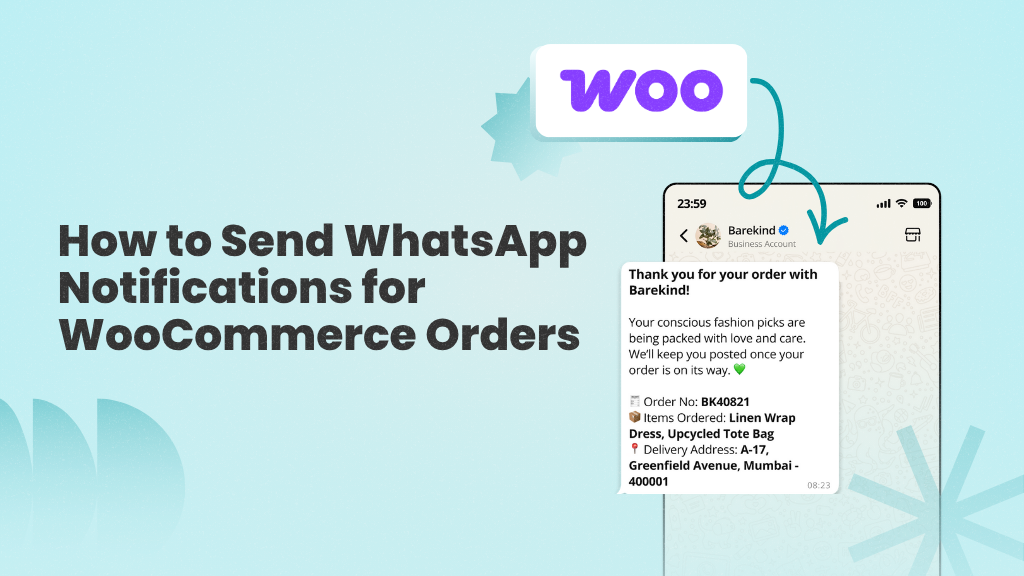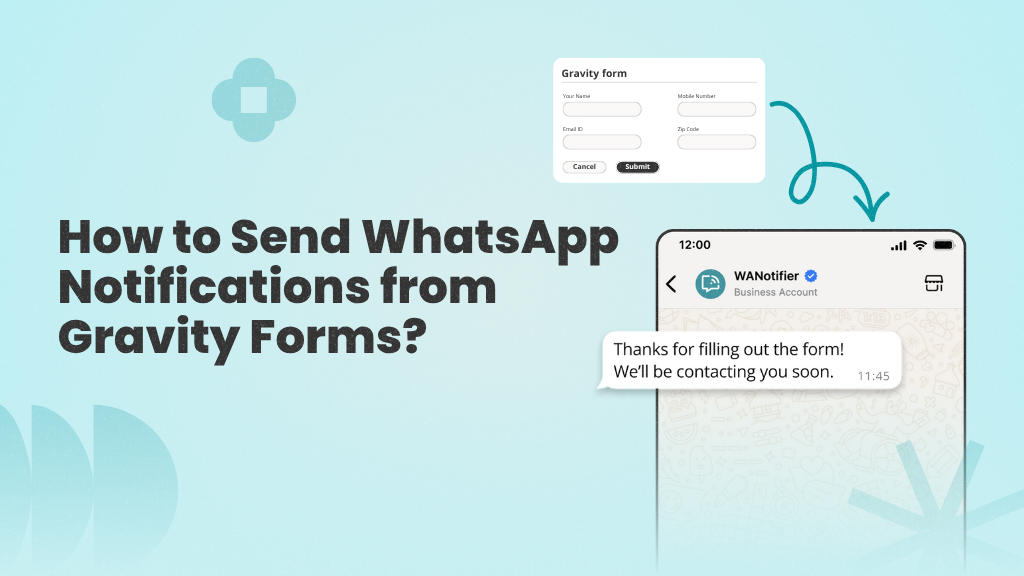Whether you’re trying to capture leads, confirm appointments, or collect delivery details, asking users to leave the chat and open a separate form on your website or some other place usually breaks the flow.
Many users get delayed, distracted, and abandon the task altogether, especially when faced with slow-loading pages or unfamiliar interfaces.
WhatsApp Flows eliminate this friction by letting you collect user data directly within chat. They enable your customers to enter details, make selections, and complete multi-step inputs without leaving the conversation.
In this guide, we’ll explain how WhatsApp Flows work and how you can use them to improve your customer experience and boost your response rates.
But first, let’s understand what WhatsApp Flows actually are.
What are WhatsApp Flows?
WhatsApp Flows are interactive forms that open directly within a WhatsApp chat. They allow businesses to guide customers through simple tasks, like filling out forms, choosing from a list of options, and booking appointments, without sending them to an external website, form, or app.
Flows can be sent as part of a message or message template to your contacts. When they tap the button in the message, the form opens directly inside the chat.
You can use WhatsApp Flows to:
- Capture leads from ad campaigns
- Create signups for newsletters, events, and sales promotions
- Recommend products based on user inputs
- Collect delivery instructions or feedback
- Guide users through appointments, bookings, or registrations
…and much more, depending on your use case
Here’s what a WhatsApp Flow looks like:
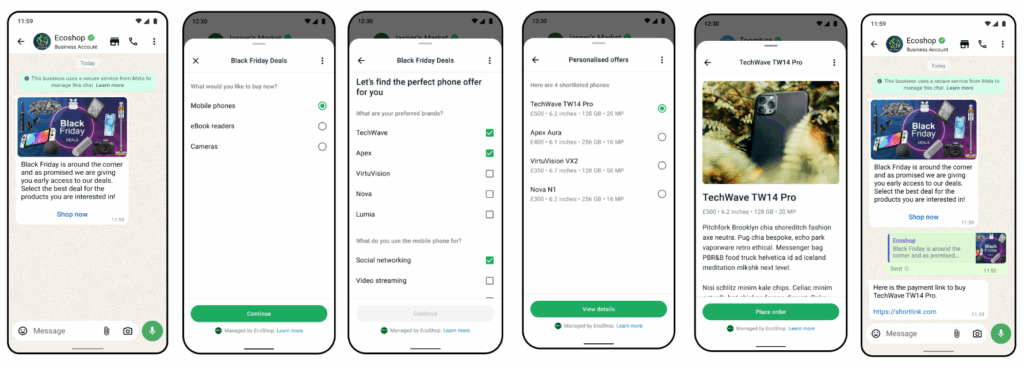
Why Use WhatsApp Flows for Your Business?
Getting customers to fill out a form or share information often comes down to how simple and accessible the process is. If it involves switching apps, waiting for a page to load, or navigating to a separate interface, there’s a much higher chance they’ll drop off before completing the task.
This is where WhatsApp Flows make a real difference.
Instead of taking users away from the conversation, Flows let them complete tasks directly inside WhatsApp chat.
For businesses, this leads to several benefits, such as:
- Fewer drop-offs: Without external links or slow-loading pages, users are more likely to stay engaged and finish what they started.
- Higher completion rates: Since customers are already comfortable with WhatsApp, engaging with a form inside the app feels more intuitive and leads to more completed responses.
- More consistent data: With Flows, you can define the input fields and specify the formats in which you want to receive responses. This results in cleaner, more reliable data with fewer errors and inconsistencies.
- Faster turnaround: Because users can respond in the same chat where the conversation is happening, you receive the information you need much sooner. This helps reduce delays and speed up the next step in the buyer journey, whether it’s sending a confirmation, qualifying a lead, or following up on an inquiry.
5 Use Cases for WhatsApp Flows
WhatsApp Flows are flexible enough to support a wide range of customer interactions, from lead capture to feedback collection to post-sales support. Here are five practical ways businesses can use Flows to simplify data collection and improve overall customer experience.
1. Appointment Booking and Reminders
If your business depends on appointments or reservations, WhatsApp Flows offers an easy way for you to automate bookings while collecting all the details needed to provide a service.
For instance, if you run a restaurant and a customer messages you asking, “May I book a table?” you could automatically trigger a Flow in response. This Flow could ask users for the number of guests they’re bringing, their preferred date and time, and any special requests that they might have.
Once that Flow is submitted, you could confirm the booking automatically, and even send a reminder Flow a few hours before the reservation to confirm the booking or make any changes if needed.
2. Lead Capture
If you’re using ads or outreach campaigns to engage potential customers, WhatsApp flow could help you collect their information when you eventually get in touch with them.
For example, if you’re a real estate business running a Click-to-WhatsApp ad to promote a new residential project, you could trigger a Flow as soon as someone taps the “Send Message” button in your ad.
This Flow could ask potential buyers for their name, preferred area size and number of rooms, and budget. Once submitted, their responses would appear instantly in your inbox or CRM, ready for your team to review and follow up.
3. Form-Based Applications
If your business or institution requires customers to apply for your offerings by submitting forms, WhatsApp Flows can make that process much easier and interactive.
For instance, an insurance company could use a Flow to let policy buyers apply for a new health or life insurance plan. They could send a message with a “Get Quote” button to potential buyers, which would open a multi-step Flow right inside WhatsApp.
This Flow could walk users through key questions, such as who they want to cover, the level of coverage they need, their age group, existing conditions, and preferred coverage amount.
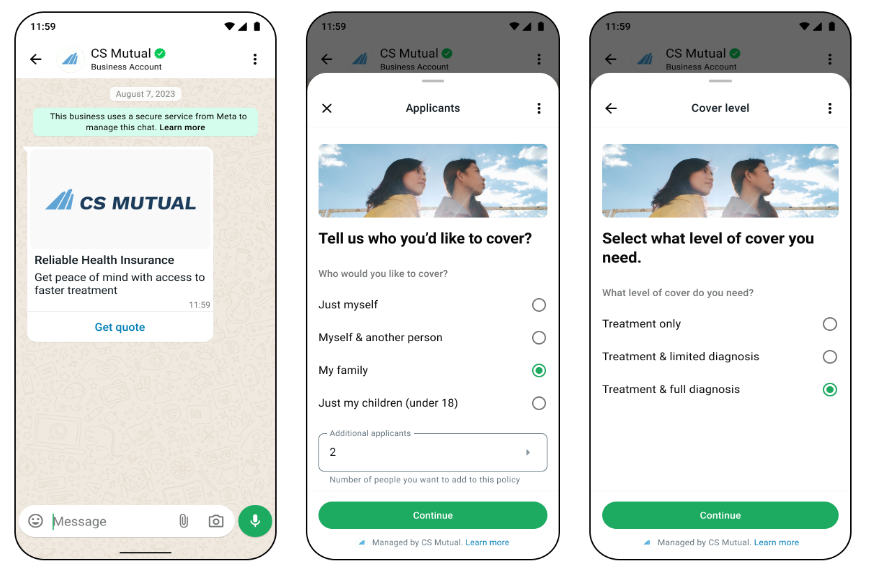
Once submitted, the user would see a summary of their selections and confirm their policy purchase in just a few taps.
4. Feedback Collection and Surveys
Requesting feedback from customers can be difficult, especially once the interaction has ended. However, WhatsApp Flows can help overcome this hurdle by collecting user feedback when it feels most natural.
For example, if you run an e-commerce store that has just delivered an order, you could send a message right after delivery with a “Give Feedback” or “Give Us a Rating” button that triggers a Flow.
This Flow could prompt users to rate their order and delivery experience, share what went well, and leave additional comments.
Since the entire interaction takes place inside WhatsApp, customers are more likely to respond, and you can gather valuable insights while their experience is still fresh.
5. Customer Support Flows
Support conversations often slow down when agents have to ask for basic details like order number, customer name, address, or issue type.
WhatsApp Flows can prevent this by allowing you to collect those details upfront.
For example, when a customer messages you with the words “Help” or “Support,” you could trigger a Flow that asks for their order ID and issue type. Once submitted, you could automatically confirm their responses and let them know your team will follow up shortly.
This would give your team the full context from the beginning and allow you to provide more efficient support.
These examples highlight just a few ways businesses can use WhatsApp Flows to streamline interactions and collect information at scale. Next, we’ll show you how to set up WhatsApp Flows and start using them in your conversations.
Build and send interactive Flows directly in WhatsApp to streamline bookings, lead capture, support, and more.
How to Get Started with WhatsApp Flows
In this section, we’ll walk you through the step-by-step process of building and sharing WhatsApp Flows with your users.
Let’s start with the first part:
How to Build WhatsApp Flows
Before you can start building WhatsApp Flows, you’ll need to set up your phone number with the WhatsApp Business API. The easiest way to do that is by creating a WANotifier account.
WANotifier gives you direct access to the official WhatsApp Business API with 0% markup on API charges with hidden costs. Once your phone number is connected to the API through WANotifier, you’ll be able to create Flows and send them to your contacts on WhatsApp.
If you haven’t already signed up, refer to the guide below to set up your WhatsApp Business API account and get started with WANotifier:
>> Create a WANotifier account & set up your phone number with the WhatsApp API
Once your account is ready and your number is connected to the API, you’ll be redirected to your dashboard. Then, you can follow the steps below to create your first Flow:
Step 1: Create a New Flow
- Go to Content Library in the left sidebar menu and select the Flows option from the dropdown.
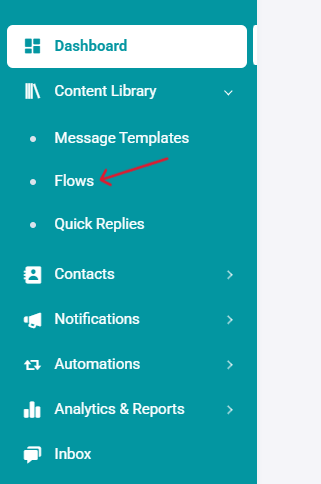
- On the Flows screen, click on the Add New Flow button in the top-right corner.
- This will redirect you to the Create New Flow page in WhatsApp Manager.
Step 2: Configure Flow Settings
On the Create Flow page:
- Enter a name for your Flow
- Select a category that matches the purpose of your Flow
- Choose a template type:
- With Endpoint: This option allows you to exchange data with third-party APIs.
- Without Endpoint: Choose this for simpler forms that don’t need to pull or send data externally.
- Then choose a pre-made template from the list. If you want to start from scratch, you can choose the Default one and then edit it in the next step.
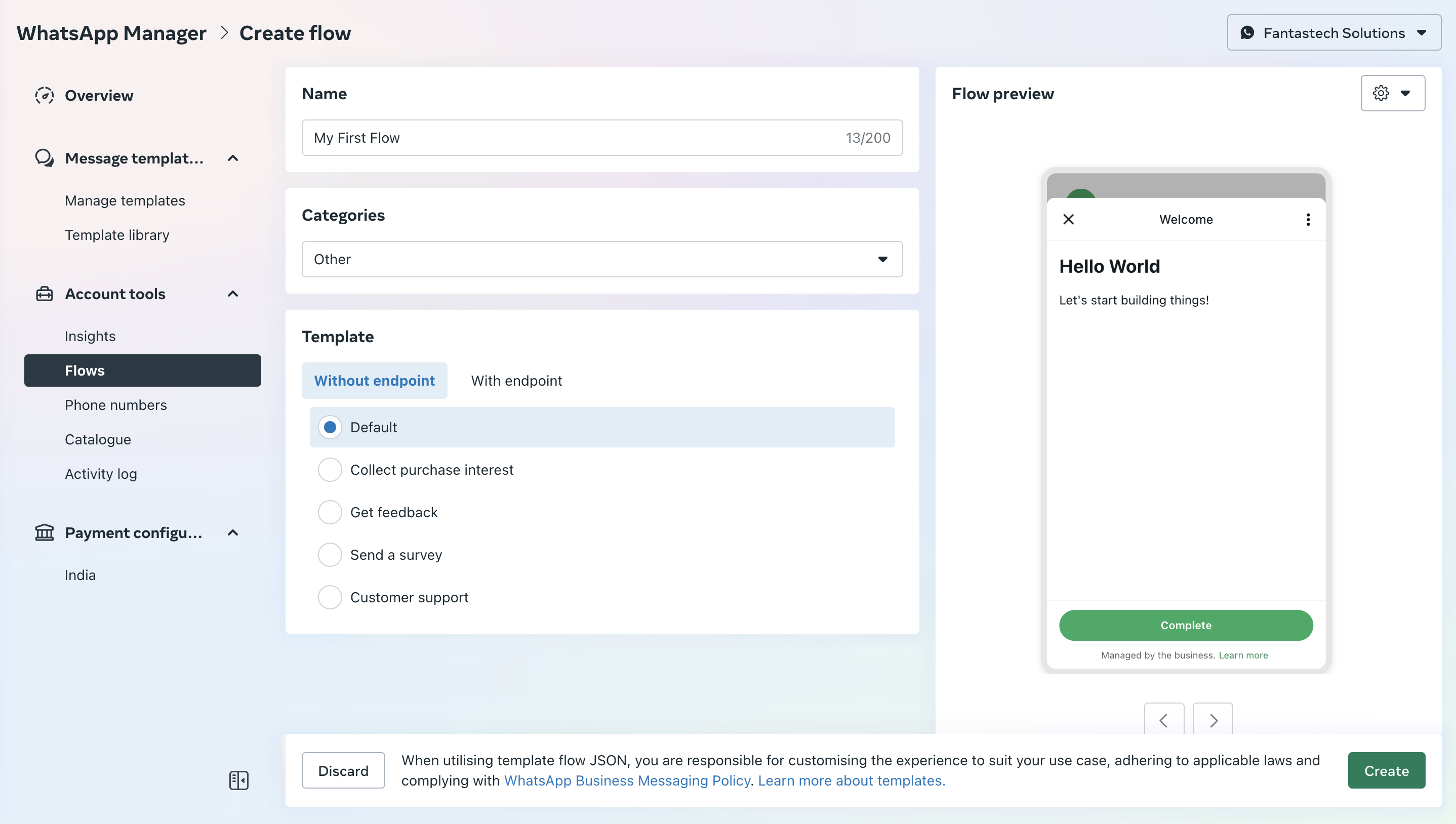
- Now, click the Create button in the pop-up below. This will create a default Flow for you to customize.
Step 3: Customize Your Flow
There are two ways you can customize your Flow:
- By directly editing the Flow JSON: If you’re familiar with JSON, you can build your Flow by editing the code manually. Follow this official WhatsApp guide to get documentation on how to build your Flow using JSON.
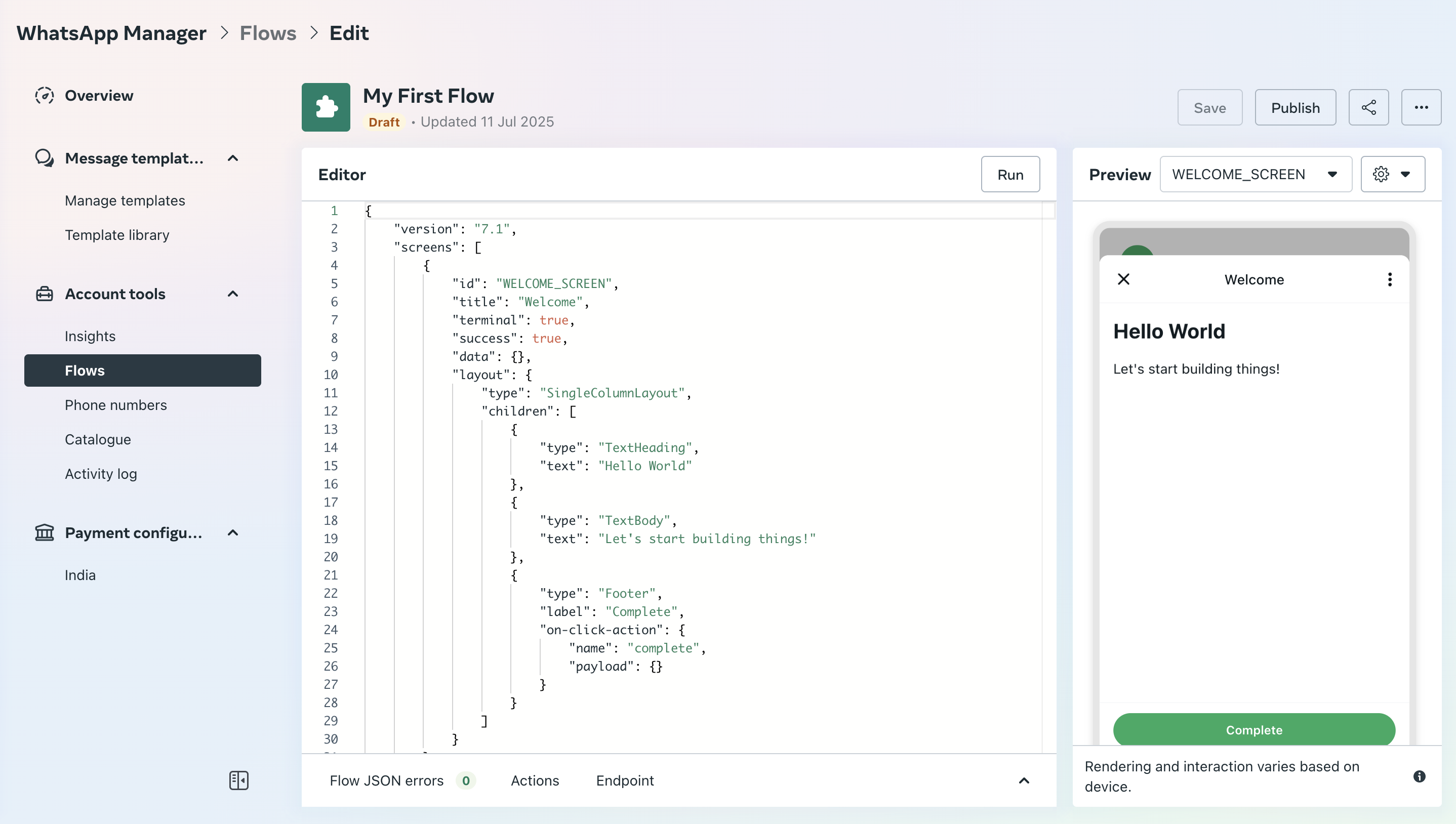
- By using the drag-and-drop builder: If you prefer a visual interface, head to the WhatsApp Flows Playground page and create your Flow using the drag-and-drop builder. Once you’re done, click Copy Flow JSON at the top of the page to export your Flow.
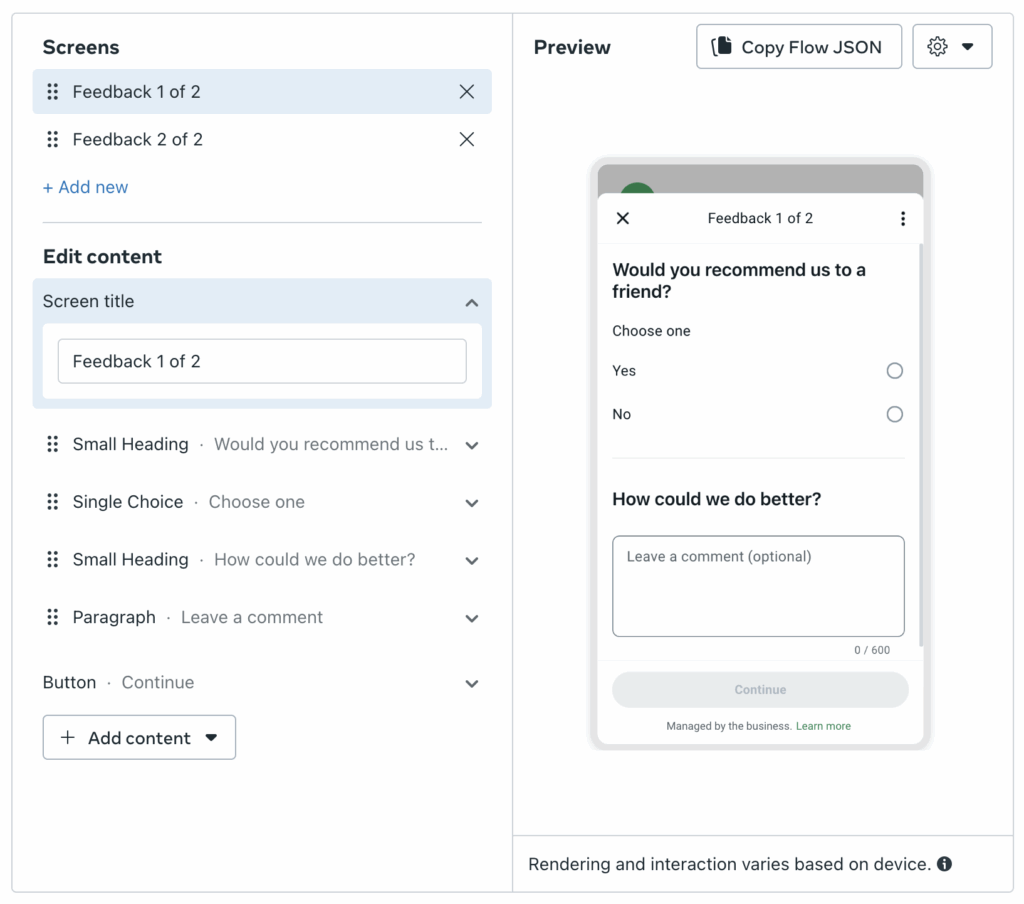
Tip: You can build multi-screen Flows to split longer forms into multiple steps. For example, you can build a Flow that shows a few fields on the first screen, follow up with additional questions on the next, and show a final confirmation screen before submission.
Step 4: Add the JSON to Your Flow
Go back to your Flow in WhatsApp Manager. Paste the copied JSON and click Run to load a preview. You’ll see a live preview of your Flow on the right.
Step 5: Save and Publish Your Flow
Once you’re satisfied with the Flow:
- Click Save in the top-right corner
- Then click Publish
- In the confirmation pop-up, click Publish again, then click Done
Your Flow is now live and ready to be sent to your users on WhatsApp.
Set up your WhatsApp Business API with WANotifier and create your first WhatsApp Flow in minutes!
How to Share Your WhatsApp Flow with Your Contacts
Now that your WhatsApp Flow is ready, it’s time to share it with your users. You can do this in two ways:
- By creating a message template of type Flow
- By sending this flow from your Inbox
Before you proceed, make sure the contacts you want to send this Flow to are already uploaded in your WANotifier account. If you haven’t added them yet, follow this detailed guide to upload your contacts in bulk.
Once you’ve uploaded your contacts, you can send your Flow to them using one of the two approaches listed above. Let’s take a look at the first approach:
Send Your WhatsApp Flow Using Message Templates
- In your WANotifier dashboard, click on Content Library in the left sidebar menu and select Message Templates from the dropdown.
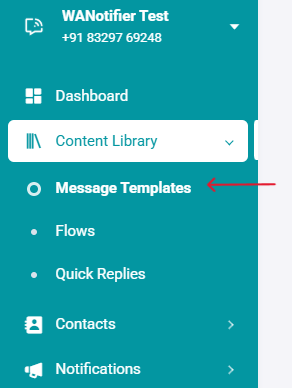
- On the Message Templates screen, click on the Add New Message Template button in the top-right corner.
- On the Add a Template screen, set a template name and then select a template category. To send a WhatsApp Flow, you can choose between the following categories:
- Marketing: If you plan to send your Flow as part of a promotional message (e.g., announcing a new residential project, inviting users to a webinar, or asking users to “get quotes” for an insurance policy), select this category.
- Utility: If your Flow is being sent in response to a user action or transaction (e.g., feedback form after order delivery), select this category.
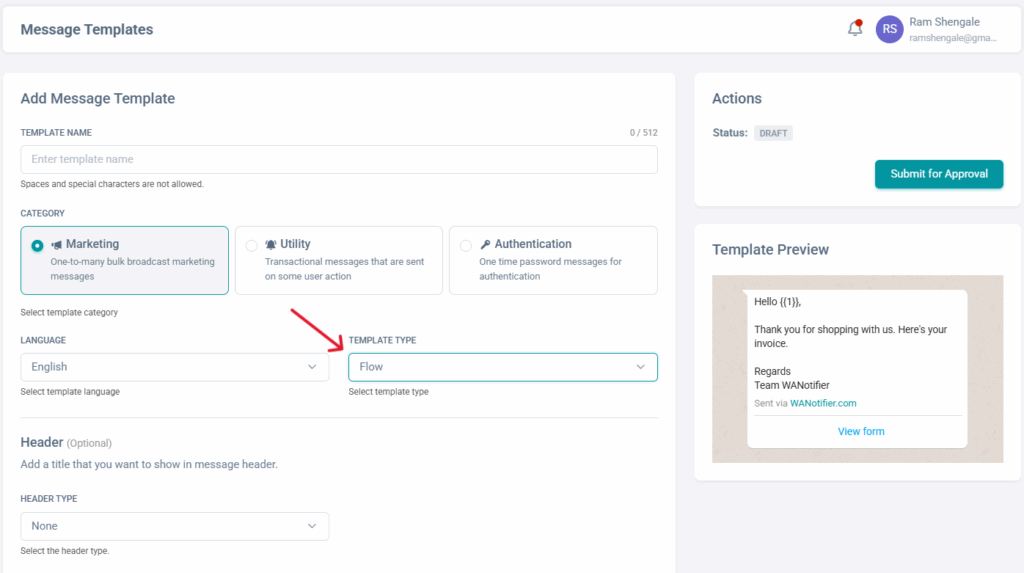
- Next, select the Flow option from the Template Type dropdown. This will allow you to attach a WhatsApp Flow to your message and trigger it via a CTA button.
- Once you’ve finalized a template category and type, use this guide to set up a Marketing Message Template or this guide to set up a Utility Message Template.
- Note that Flow Templates come with a single call-to-action button to trigger the Flow. You can’t add any more buttons to this template. You can, however, update the button’s label by editing the BUTTON TEXT field in the Call-to-Action button section.
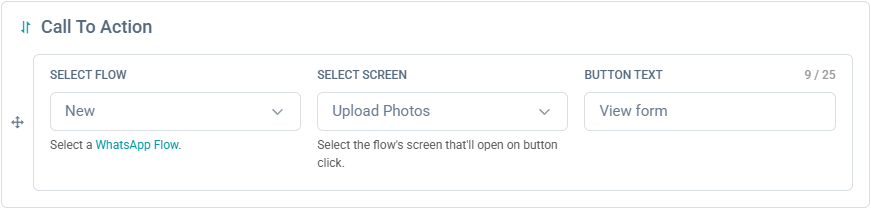
- Once your template is ready, check the Template Preview section to see how it will appear to users. If everything looks good, click the Submit for Approval button in the Actions section.
Keep in mind that it could take anywhere between 30 minutes to 48 hours for WhatsApp to approve your template (depending on the content). Once it’s approved, you’ll be able to send it to thousands of contacts at once using our bulk messaging feature.
>> Learn how to send bulk messages on WhatsApp
Note that you can also send this Flow message template using a WhatsApp chatbot or our Auto-Replies feature.
If you’re using a chatbot, just add a Send Message Template node to your bot with the approved Flow template. When the bot’s conversation flow reaches this node, it will automatically send the Flow message template during the chat. You can learn how to set up a chatbot and its different nodes here.
You can also use Auto-Replies to trigger Flows for specific keywords and phrases like “Help” or “Get Quote.” All you have to do is link the Flow message template to a trigger word (or phrase), and the Flow will be sent automatically when that trigger is detected in a user message.
>> Learn how to create and send auto-replies on WhatsApp
Send WhatsApp Flows from Your Inbox
If you’re chatting with customers one-on-one and want to send a Flow during the conversation, you can do that by sending an Interactive message directly from your WhatsApp Inbox. Let’s see how that works:
- To get started, click on Inbox in the left sidebar menu to view all your conversations.
- Next, select the Contact you want to send the Flow to from the Conversations section. This will open their chat window.
- Once you’re in the chat, click the ➕icon next to the input field at the bottom, and select Flow from the listed options.
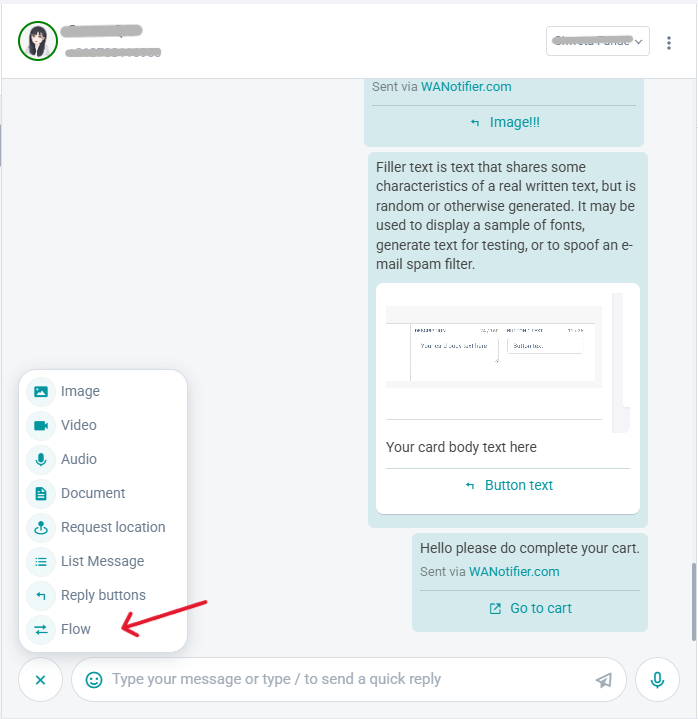
- This will open a pop-up where you’ll see options to customize the message that will carry your Flow:
- Header Type: Choose between Text, Image, Video, or Document. If you choose Text, enter your header content in the field below.
- Body Text: After the header, enter the message your recipient will see in the BODY CONTENT field.
- Footer Text (Optional): You can also add a short footer, if needed.

- Then, from the SELECT FLOW dropdown, choose the Flow you want to send.
- Next, choose the FLOW SCREEN you want the user to see first when they open the Flow. In most cases, you’ll want to select the first screen of the Flow. However, if your Flow has multiple screens, and you want the user to skip the first one and start directly from the second or third one, you can select that screen here.
- In the BUTTON TEXT field, enter the label that will appear on the call-to-action button.
- Once everything looks good, click Send to deliver the Flow directly in the chat.
And that’s it! You can now send Flows during active conversations to collect feedback, register support requests, and qualify leads, without disrupting the chat or sending users to an external app or website.
Create and share interactive forms inside WhatsApp to capture leads, collect feedback, or book appointments with WANotifier.
Now let’s go over some best practices to help you design WhatsApp Flows that get completed and drive better results.
Best Practices for Using WhatsApp Flows
Here are some practical tips to help you design Flows that users are more likely to complete:
Keep Flows Short and Manageable
When designing a Flow, make sure it can be completed as quickly as possible, ideally in under five minutes. If the Flow requires multiple steps, try to break it into smaller, more focused screens. This will help users move through the Flow without feeling overwhelmed.
Also, avoid crowding any one screen with too many input fields or components. A clean layout will keep users engaged and increase the likelihood of them completing the Flow.
Use Short, Action-Oriented CTAs
Your call-to-action (CTA) buttons should clearly guide users on what to do next. We recommend you keep them short, specific, and task-focused, like “Confirm Booking” or “Submit Application,” so users know exactly what to expect.
Communicate Errors Clearly
If something goes wrong during the Flow, make sure your user knows exactly what happened and what to do next. For example, if a user enters an invalid phone number, a text under the input field should clearly explain how to fix it.
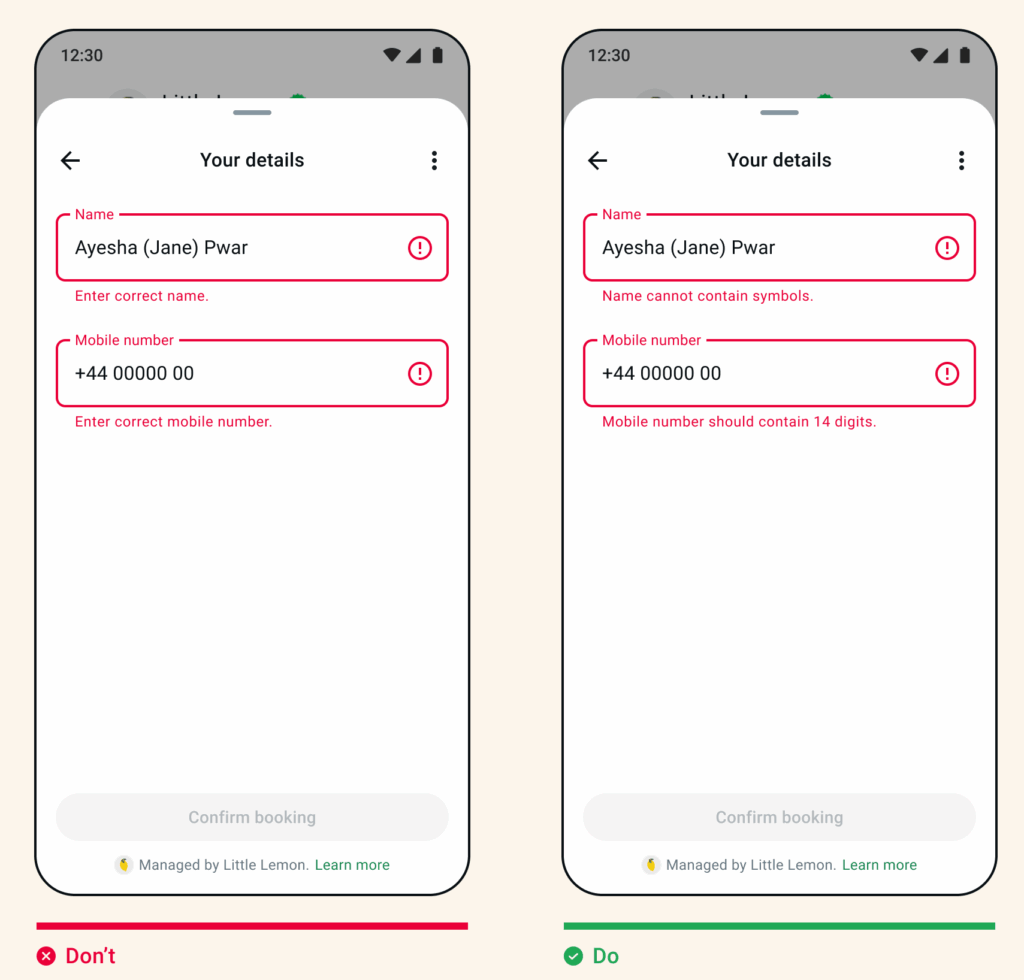
If your Flow relies on third-party APIs, and a screen becomes invalid due to an error, take the user back to the previous step rather than ending the Flow abruptly. That way, they can try again without starting over.
Set the Right Expectations Upfront
The first screen of the flow should mirror the action suggested in the CTA button that triggered the Flow. If the first screen doesn’t match the CTA, users are more likely to close the Flow.
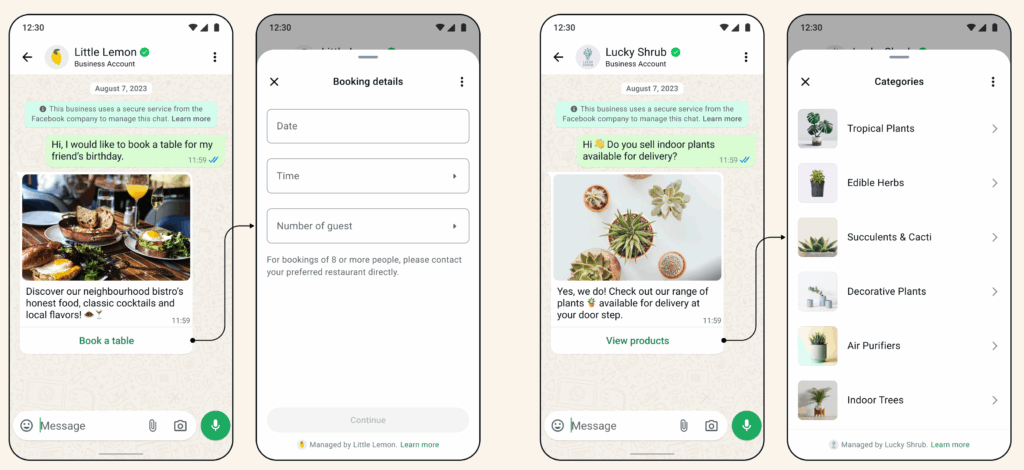
Make Navigation Simple
Always let users know how long a Flow will take to complete. You can do this by using action-focused screen titles, like “Enter your details” or “Choose appointment time.”
Also, if your Flow has multiple steps, consider using screen titles to show progress, for example, “Step 2 of 3.” Finally, at the end of the Flow, include a summary screen so users can review everything before submitting their input.
For more guidance, refer to WhatsApp’s official best practices for building Flows.
Conclusion
Redirecting users to external websites, apps, or forms usually leads to drop-offs and lower completion rates. WhatsApp Flows help you avoid that by letting users complete tasks, like booking appointments, submitting applications, or sharing support request details, right inside chat.
However, to create and send Flows to your users, you need access to the official WhatsApp Business API. That’s where WANotifier comes into the picture.
WANotifier gives you direct access to the WhatsApp API with 0% markup on API usage costs, and a transparent pricing model that scales with your business. It also enables you to:
- Send bulk WhatsApp broadcasts to thousands of opted-in contacts at once
- Trigger transactional messages from your website for order placements, form submissions, and callback requests
- Capture leads from Facebook and Instagram ads and store them in your contact list
- Run drip campaigns to onboard, nurture, and re-engage users automatically
- Integrate WhatsApp with your CRM, e-commerce store, or any app via our REST API
- Track message delivery, open rates, and engagement in real time
- Set up chatbots and automations to handle FAQs and provide 24/7 support
- Manage all your WhatsApp conversations from a shared team inbox (assign chats, track history, and respond in real time)
Ready to get started?
Sign up for WANotifier and start building Flows that collect user input at scale.
Sign up for WANotifier to create interactive WhatsApp Flows, automate customer conversations, and engage contacts at scale.
Frequently Asked Questions
What are WhatsApp Flows used for?
WhatsApp Flows are used to create interactive forms that can be opened and completed directly inside WhatsApp chat. You can use Flows to confirm bookings or appointments, capture leads from Click-to-WhatsApp ads, collect customer feedback, and more.
How can I send a WhatsApp Flow to multiple users at once?
To send a WhatsApp Flow to multiple users, you’ll need to first create a message template of type Flow, link your Flow to it, and submit it for WhatsApp’s approval. This review process can take anywhere between 30 minutes to 48 hours, depending on the content.
Once your template is approved, you can send it to thousands of contacts at once using WANotifier’s bulk messaging feature. You can learn more about it here.
Can I personalize Flows for each user?
While Flows themselves can’t be personalized for each user, the message template that triggers the Flow can include dynamic placeholders to which you could pass values, like the user’s name, appointment date, or product details. These values will appear in the message that contains the CTA button for your Flow.
Do I need coding skills to create a WhatsApp Flow?
No, you don’t need coding skills to create a WhatsApp Flow. WhatsApp provides a visual drag-and-drop Flow builder that lets you design multi-step forms and interactions without writing any code.
Is WhatsApp Flows free?
Creating and using WhatsApp Flows requires access to the WhatsApp Business API, which itself is free to set up. However, sending messages through the API, including Flows, is charged based on WhatsApp’s per-message pricing model. With WANotifier, you get direct access to the API with 0% markup, so you only pay WhatsApp’s standard messaging rates. Most other platforms charge a markup of 12% to 35% on top of those rates. If you’re interested in learning more about API pricing, check out this detailed guide.